Publish and View in the DA
To view your presentation in the Data Arena, we simply navigate to the publish URL in a web browser. No file transfers are needed, it's very easy.
🔗 Publish and generate a share URL
When you're ready, select File → Publish to the web. Review the settings provided (default is usually fine) and press the yellow Publish button to generate a share link. That’s all we need.
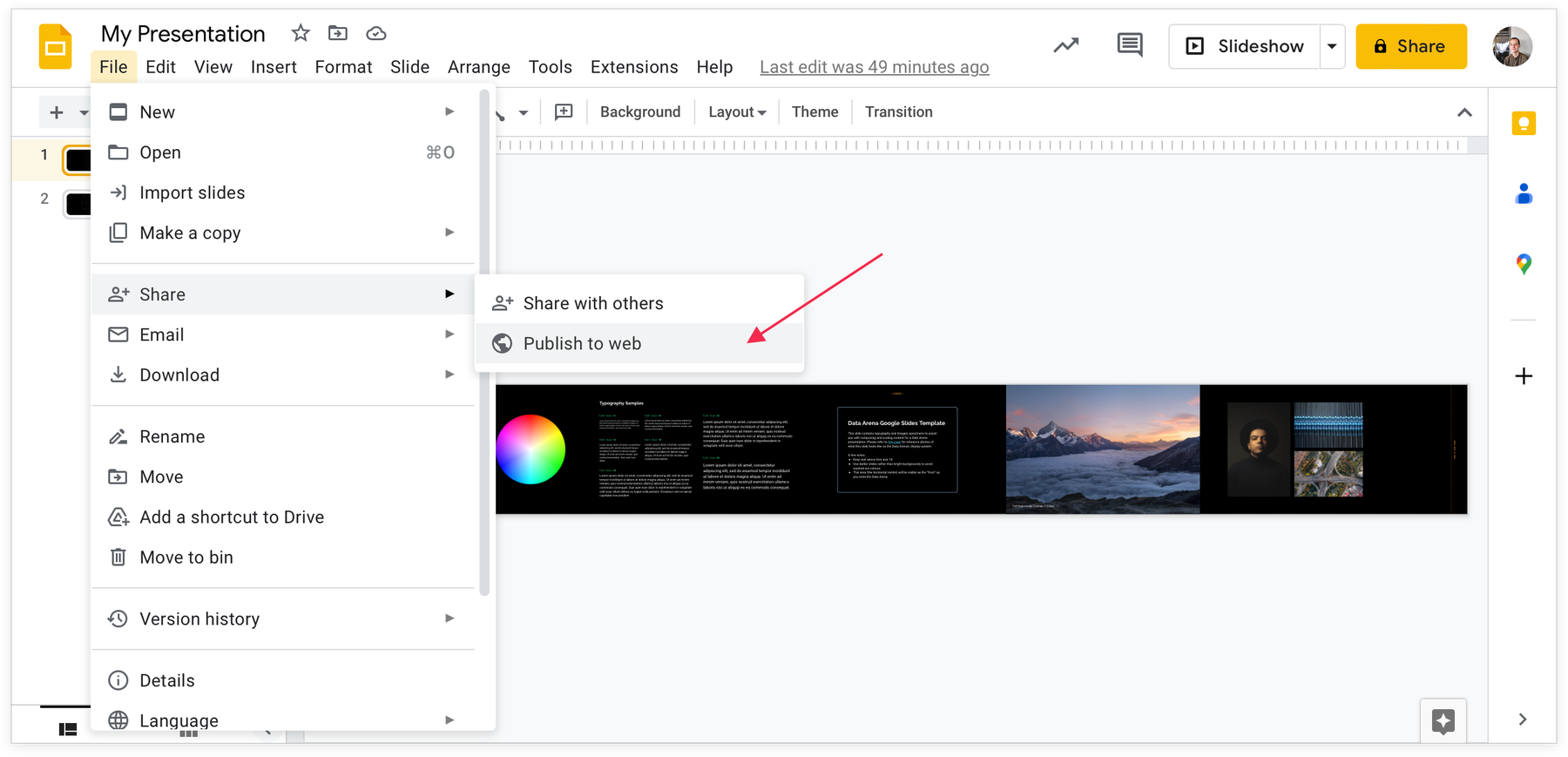
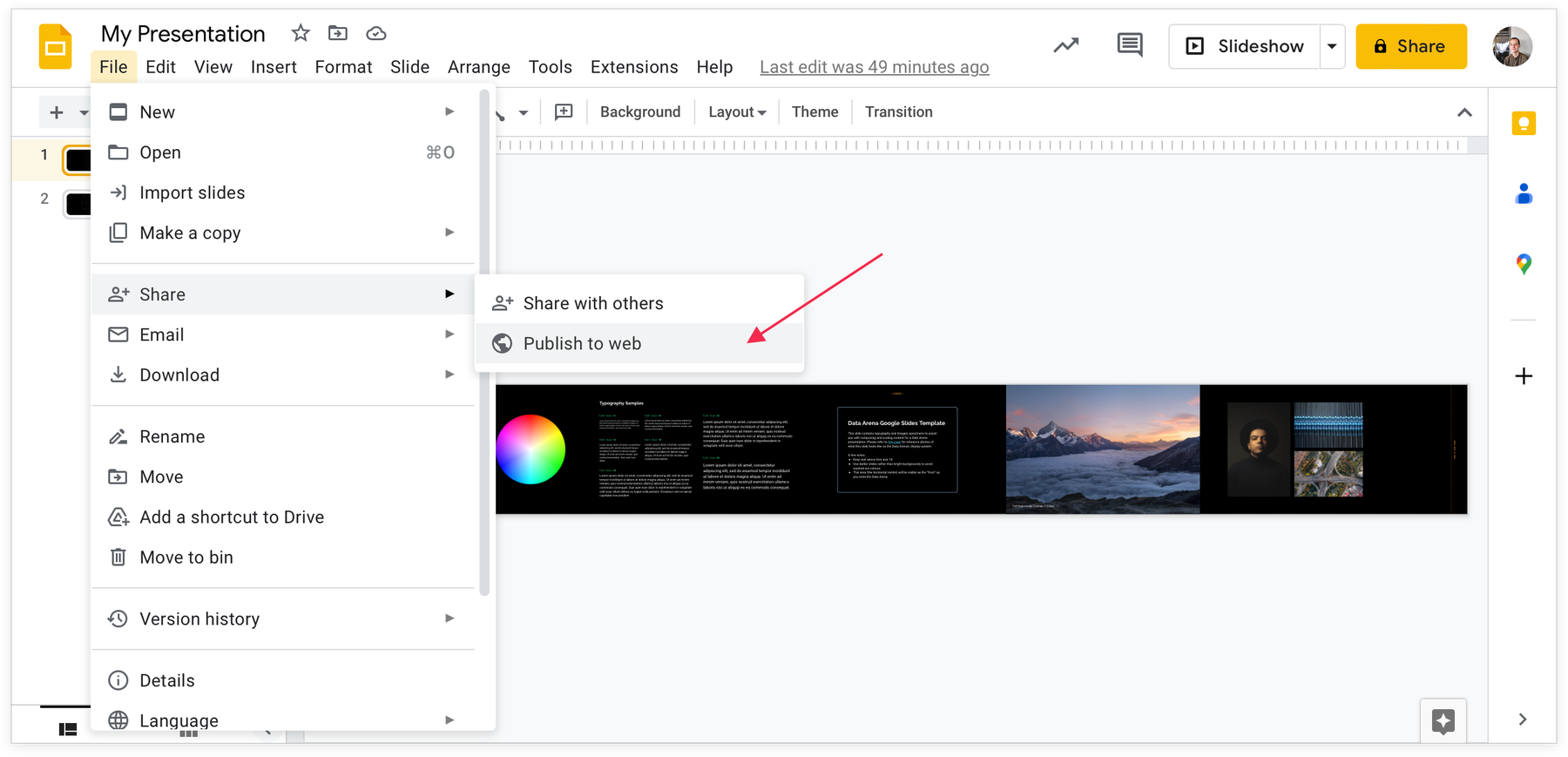
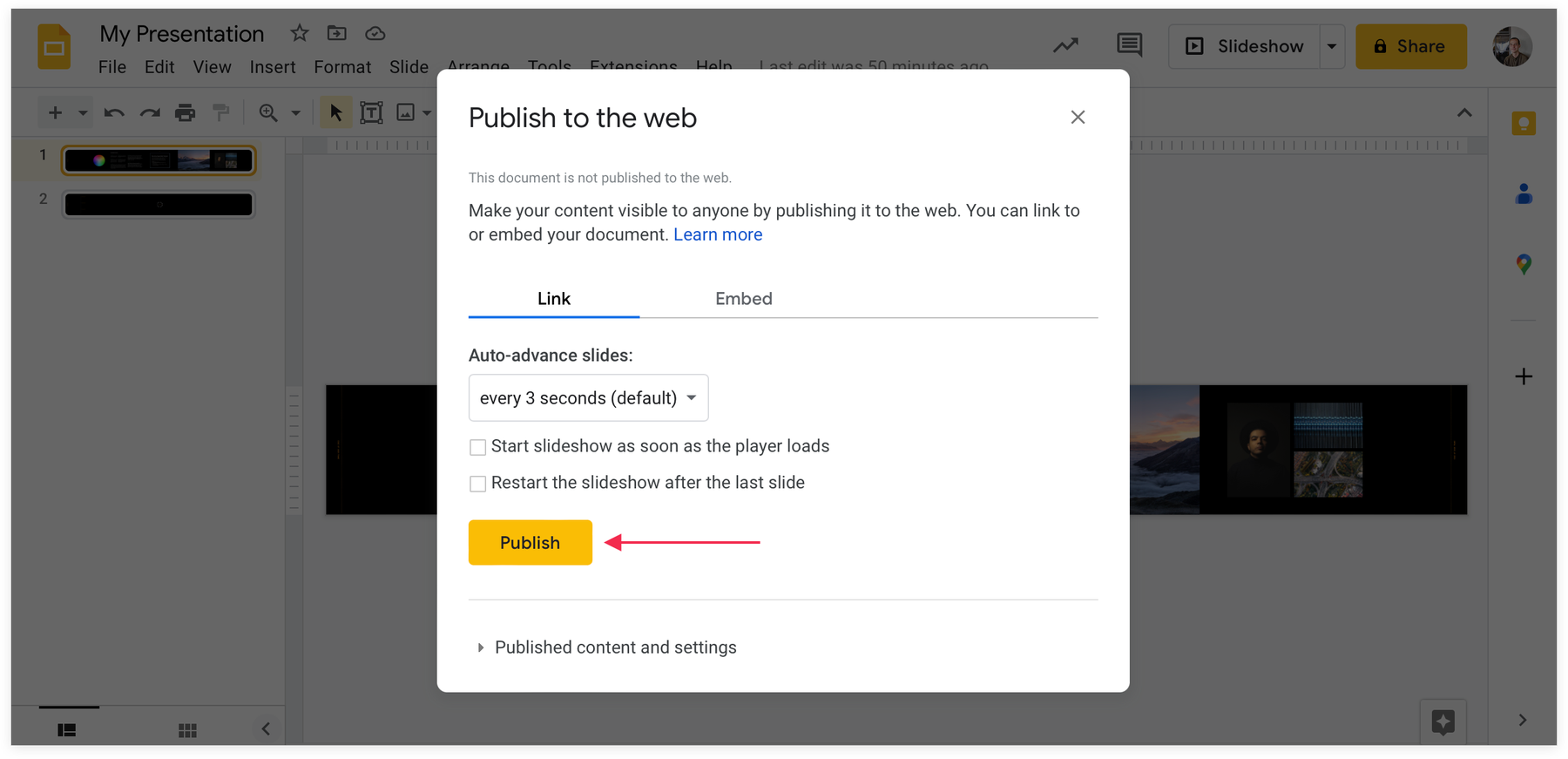
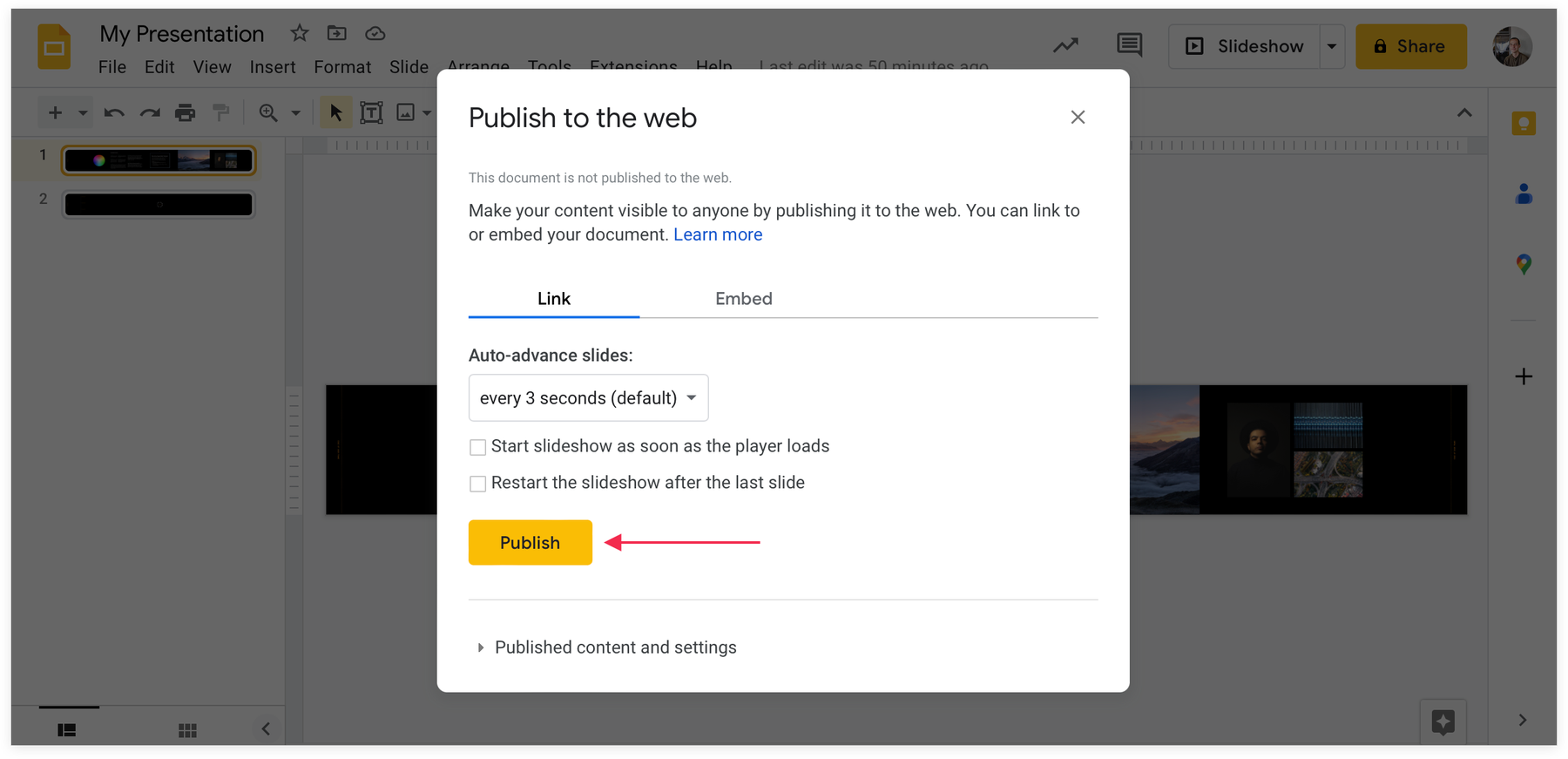
The auto-advance slides settings only apply when an "autoplay" mode is manually activated. By default, clicking is used to progress through your slides as you'd expect.
👓 View in the Data Arena
To view your work in the Data Arena, we simply need to open this URL that you generated. You can send us a copy of this link, or keep a copy online somewhere you can access (e.g in your email or online notes). The Data Arena team can help you with this.
On Solo, open a new Konsole window and run the following command (replacing <link> with your URL. Keep it inside single quotes.
googleSlides '<link>'
Example:
googleSlides 'https://docs.google.com/presentation/d/e/kJFkdhKhs...etc'
The googleSlides script will switch to Solo’s mono display mode and open a Google Chrome window (with settings to use 100% of our display size and hide toolbars etc). That’s it!
🖱️ Interacting, clicking etc
The Data Arena has a wireless Logitech mouse that you can use to interact with your presentation, click to advance slides, play media etc as you would expect.
🔄 Iterating and testing changes
The best part of Google Slides is that it’s all in-browser. You can make changes and see them instantly by refreshing the browser running on Solo. To do this, once you’ve made changes (e.g on a laptop you might have with you in the Data Arena), simply press ctrl + R on Solo’s keyboard to refresh.