Start with our Template
Use the Data Arena Template to start your presentation. It comes with:
- Slides pre-formatted to the aspect ratio of the Data Arena
- Guides to indicate the frame of the DA’s entranceway (avoid putting content here), the centre of the screen and height references for scale
- Typography and image specimens
For UTS Staff and Students
First log in to Google Slides with your UTS account. From the start page, select the Data Arena Template from the UTS Template Gallery.
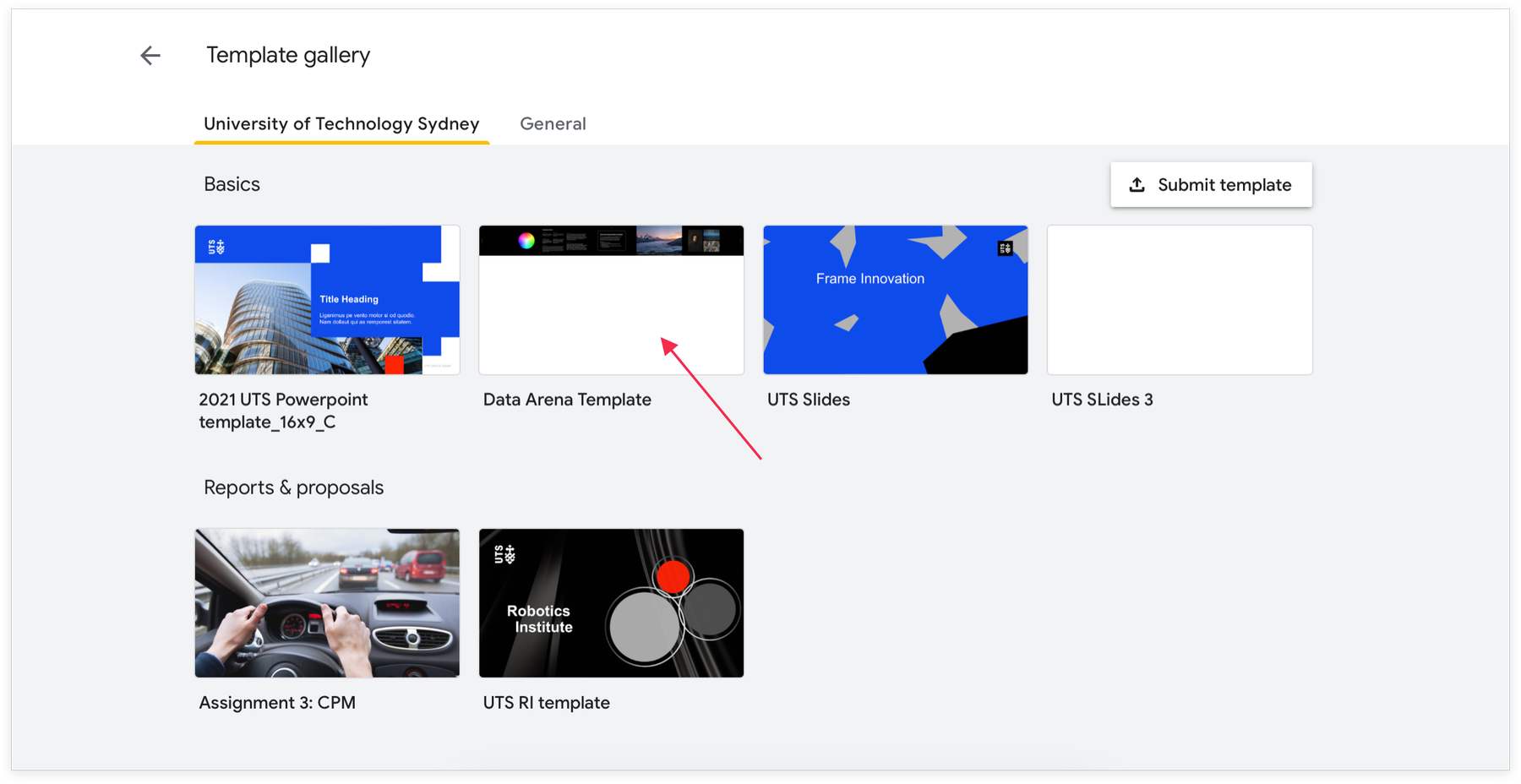
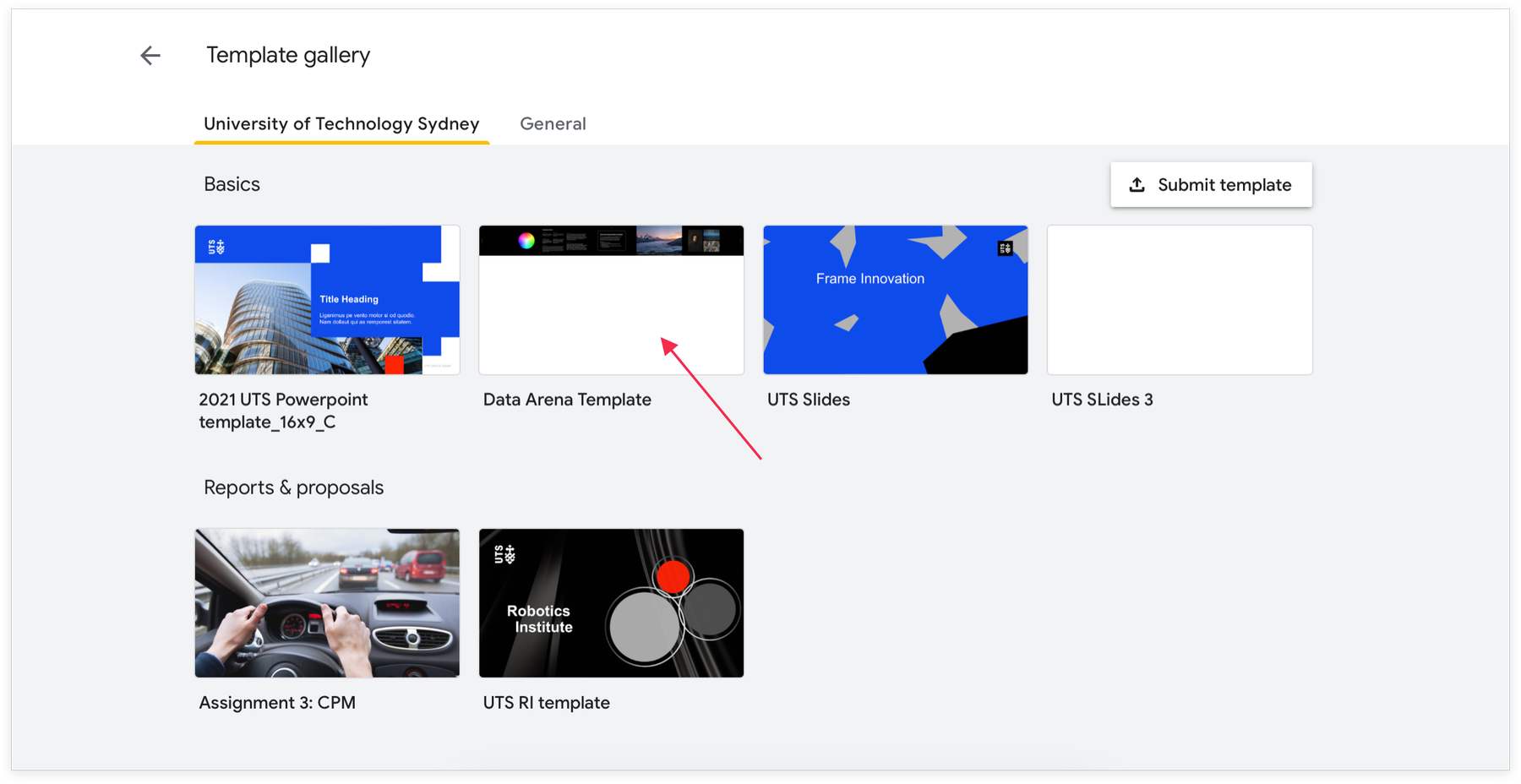
If you do not have a UTS account
You can access the template here, and choose File → Make a Copy.
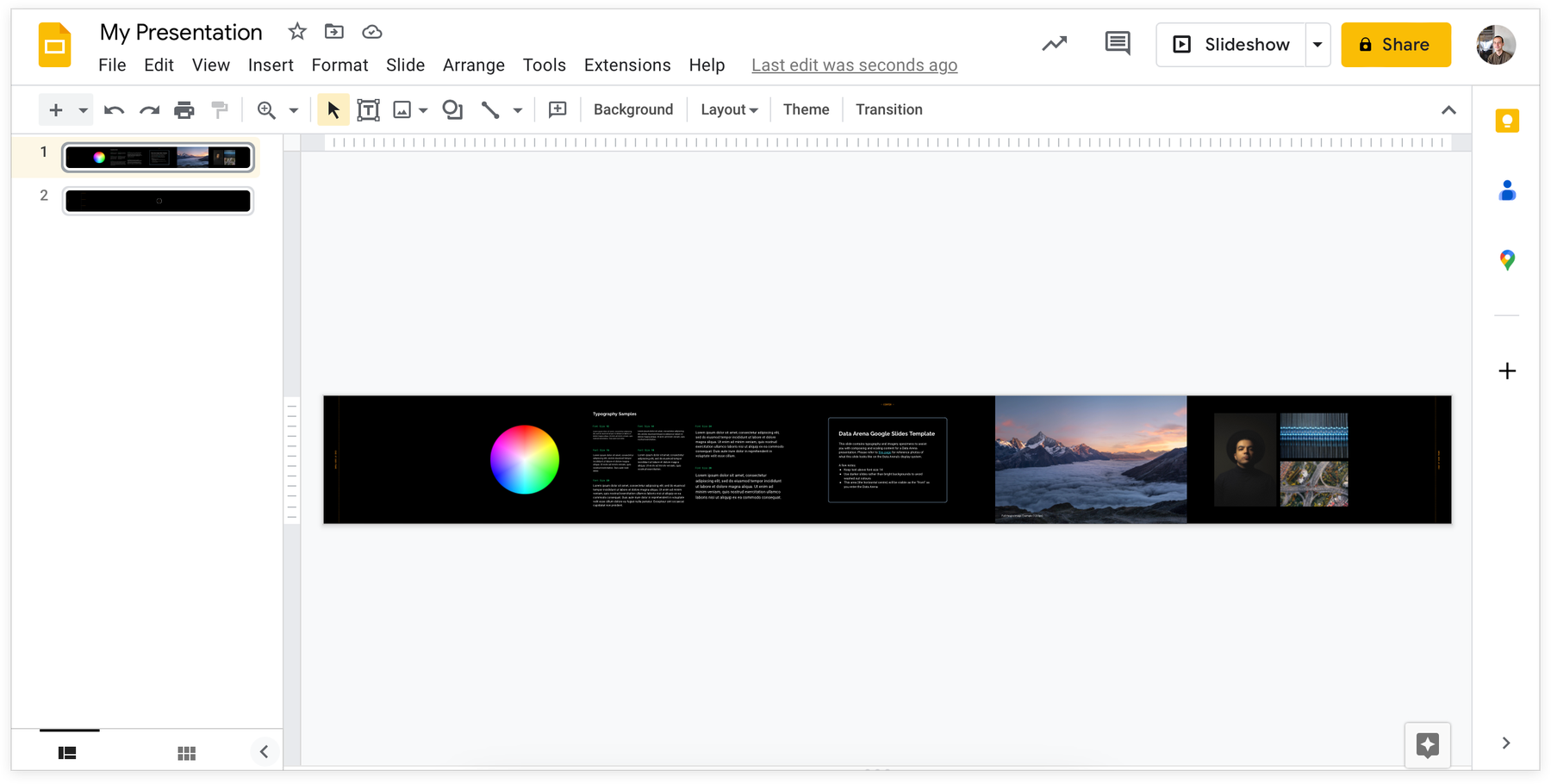
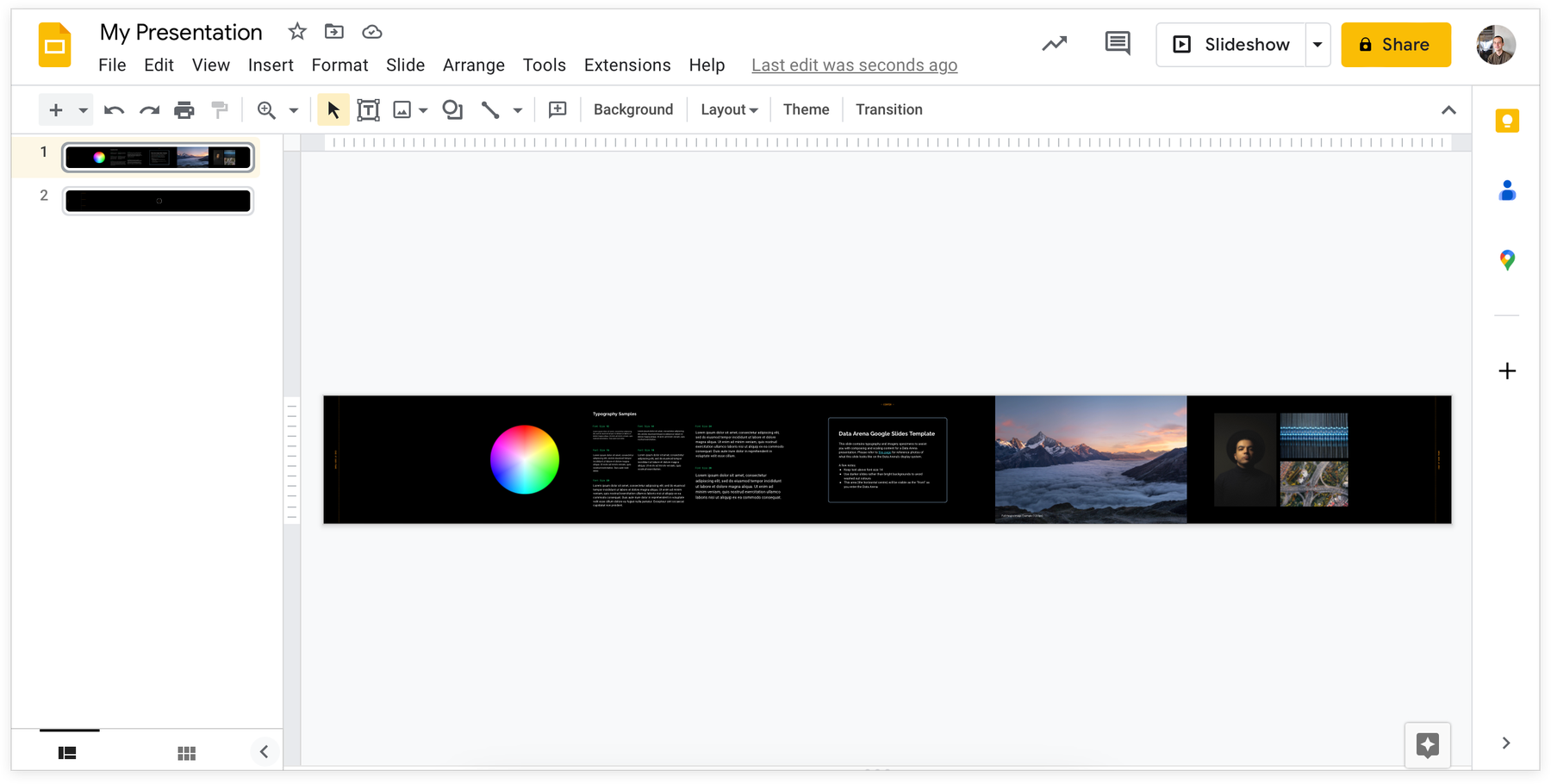
You should now have your own Google Slides presentation file ready to work with based off our template. The included sample slides contain content for reference with the photos below. This is to give you a sense of scale and perspective for what your content may look like on the DA’s display system.
Your content will likely appear much larger on display than anticipated. Each pixel is 3mm on screen, so a 400px object will appear roughly 1 metre tall! See the height guides on slide two for an idea of scale.
You can also make a Google Slide presentation that’s not the DA resolution (e.g simply 1 standard HD screen). It will display in the centre of the room (letterboxed) and still works really well. But we recommend you try the template.
Reference Photos
Below are some photos to demonstrate what the template slides look like on the DA's display. These are here to help you understand sizing, formatting and resolution. Click on an image to enlarge it.
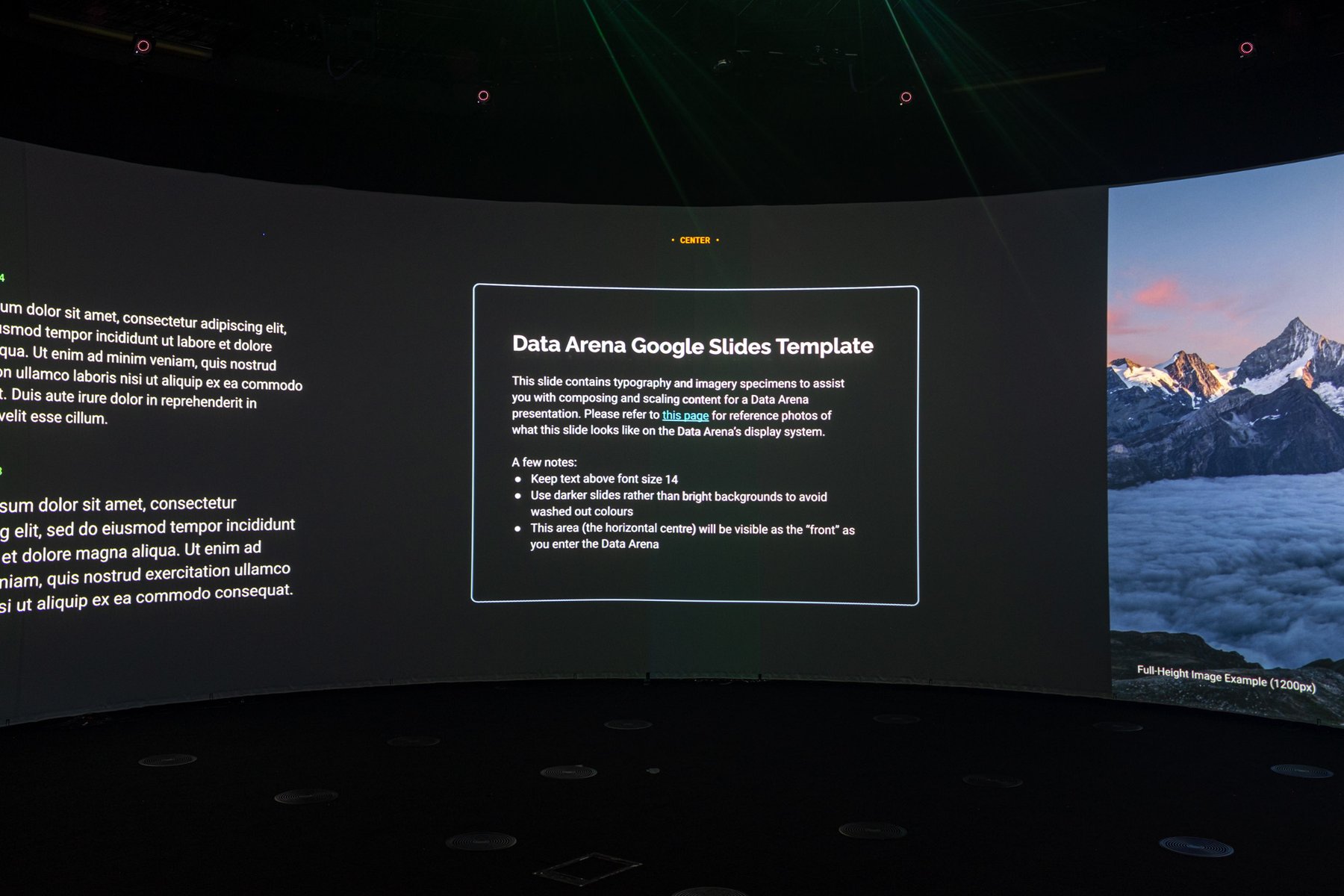
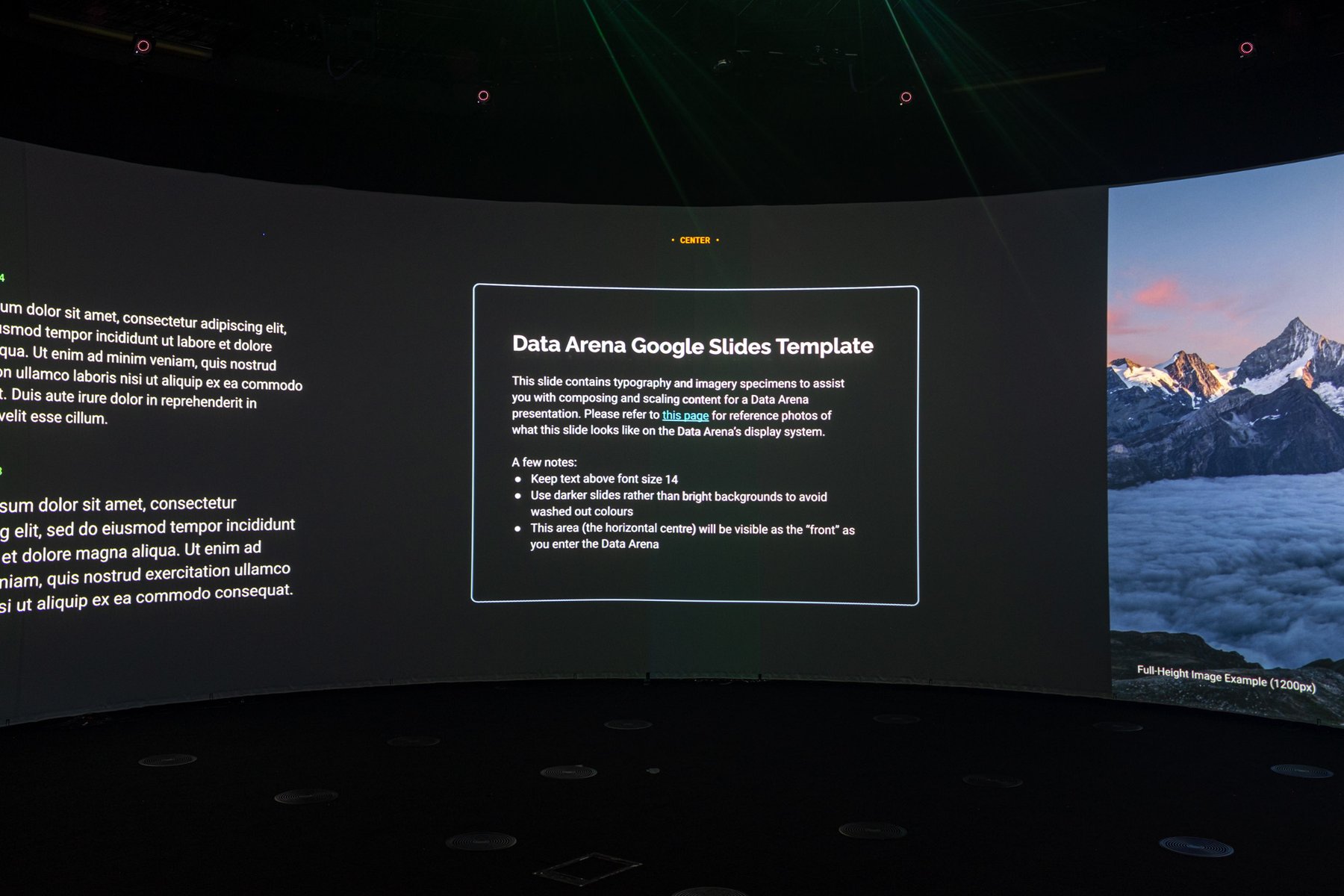
View as you walk into the Data Arena.


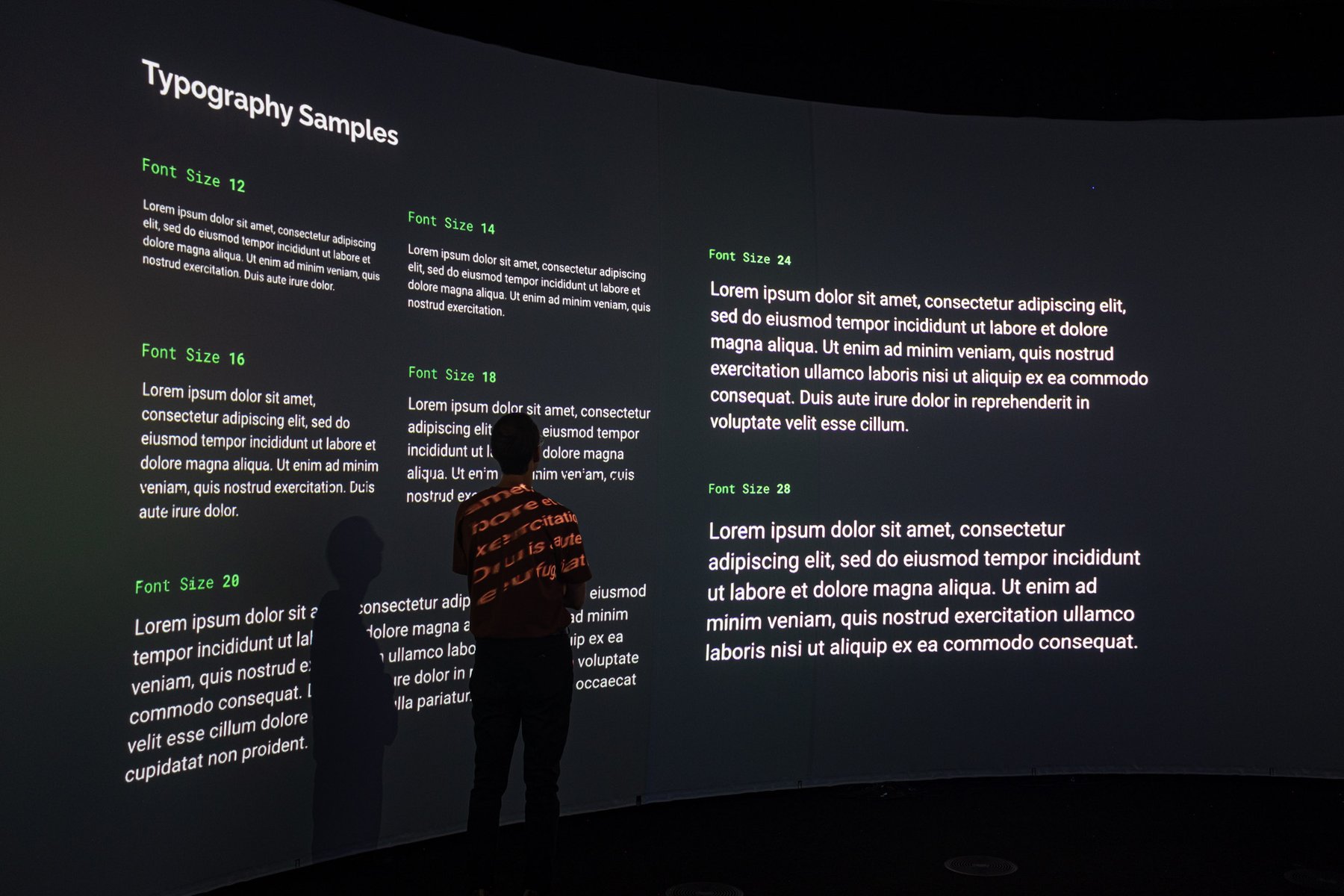
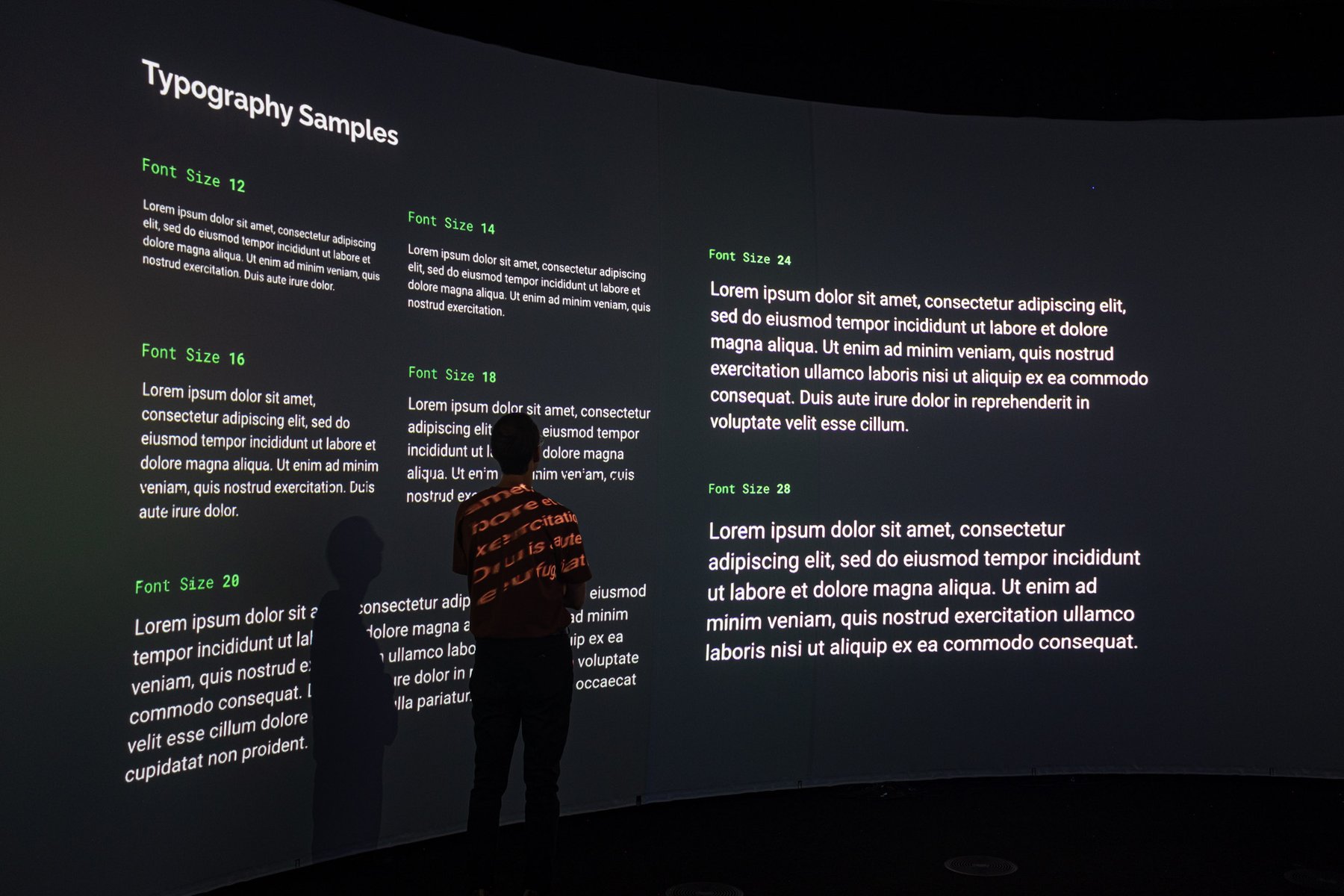




(above) Here's the template file again. See how big it appears in the photos?
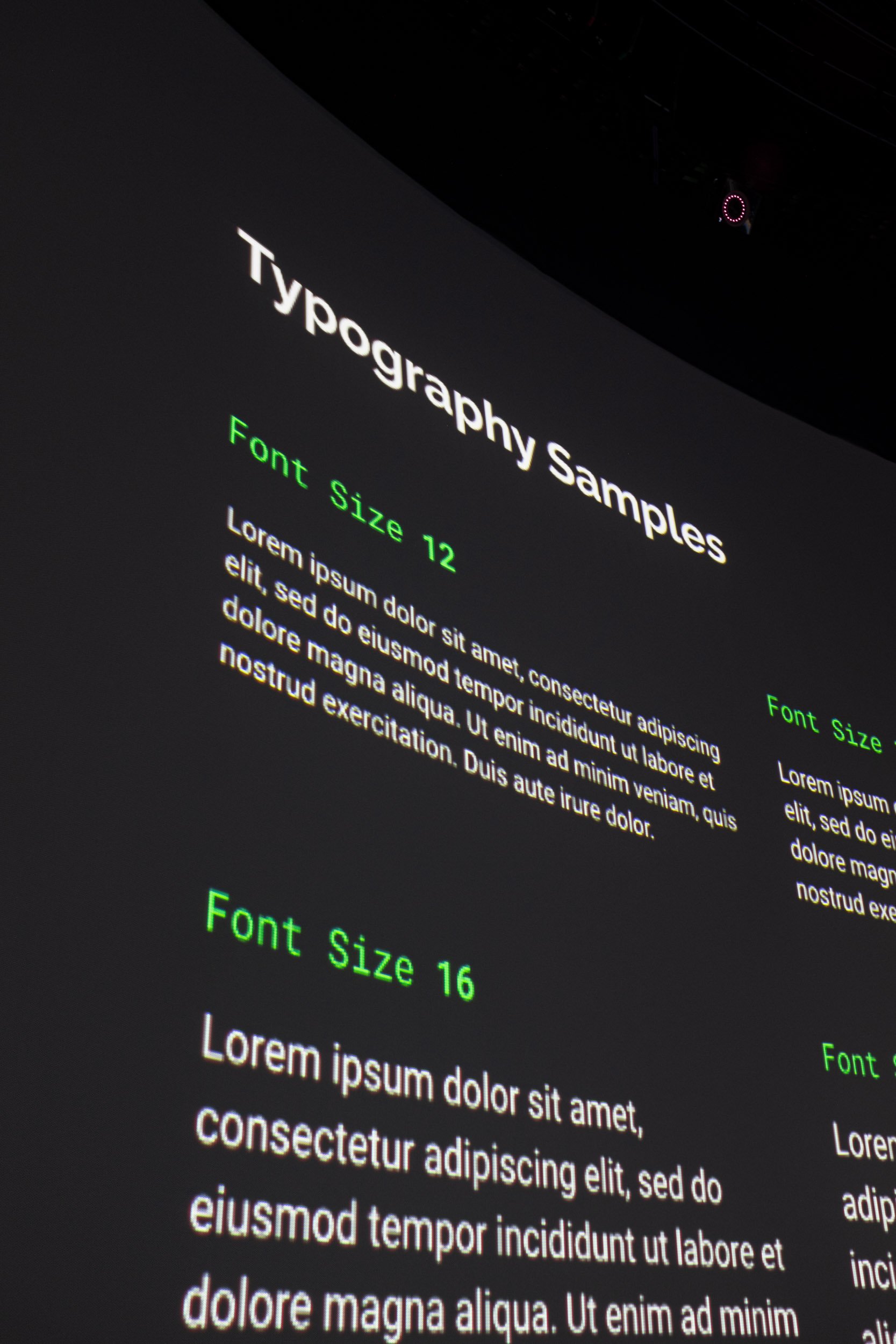
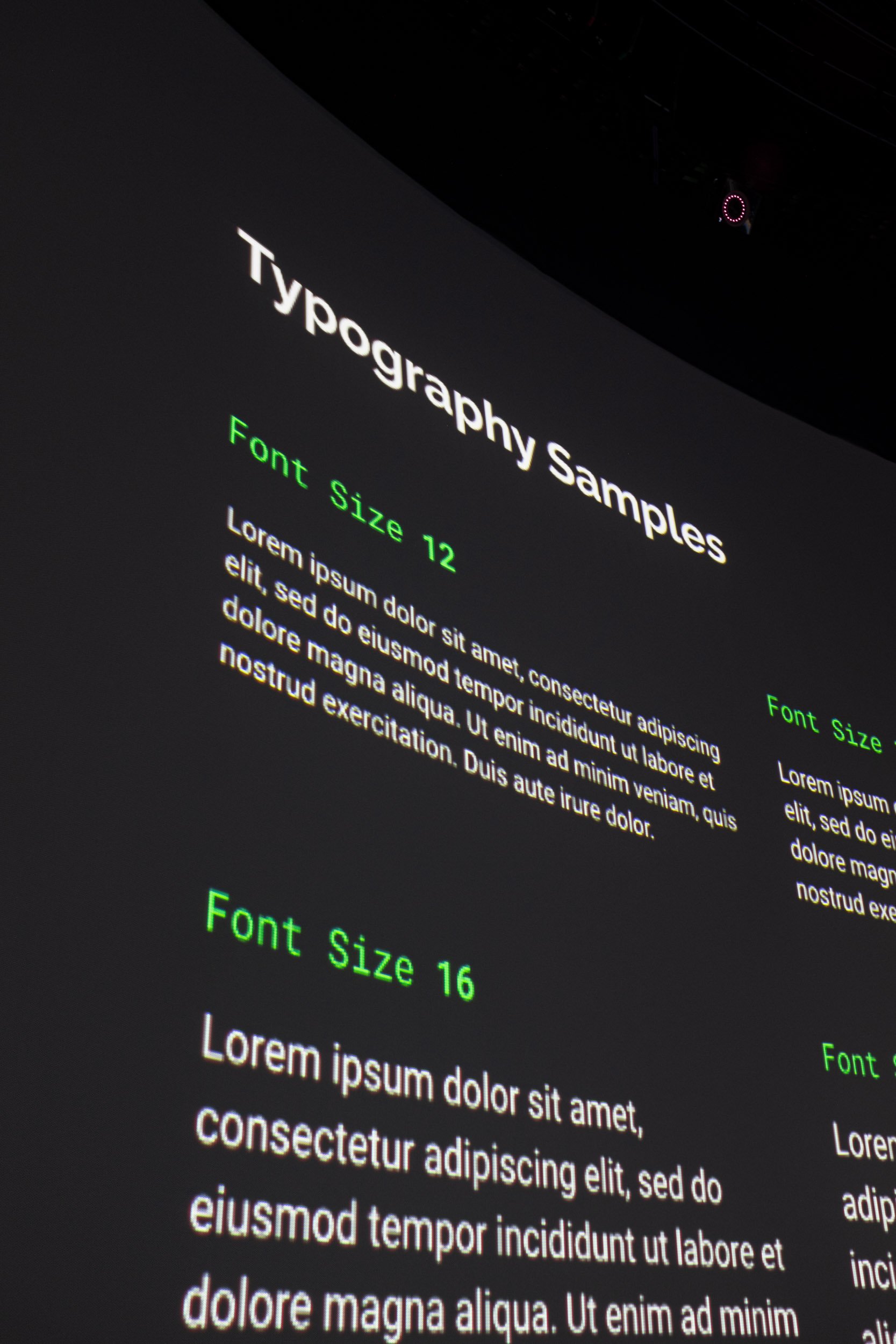
Font sizes 12 and above work best
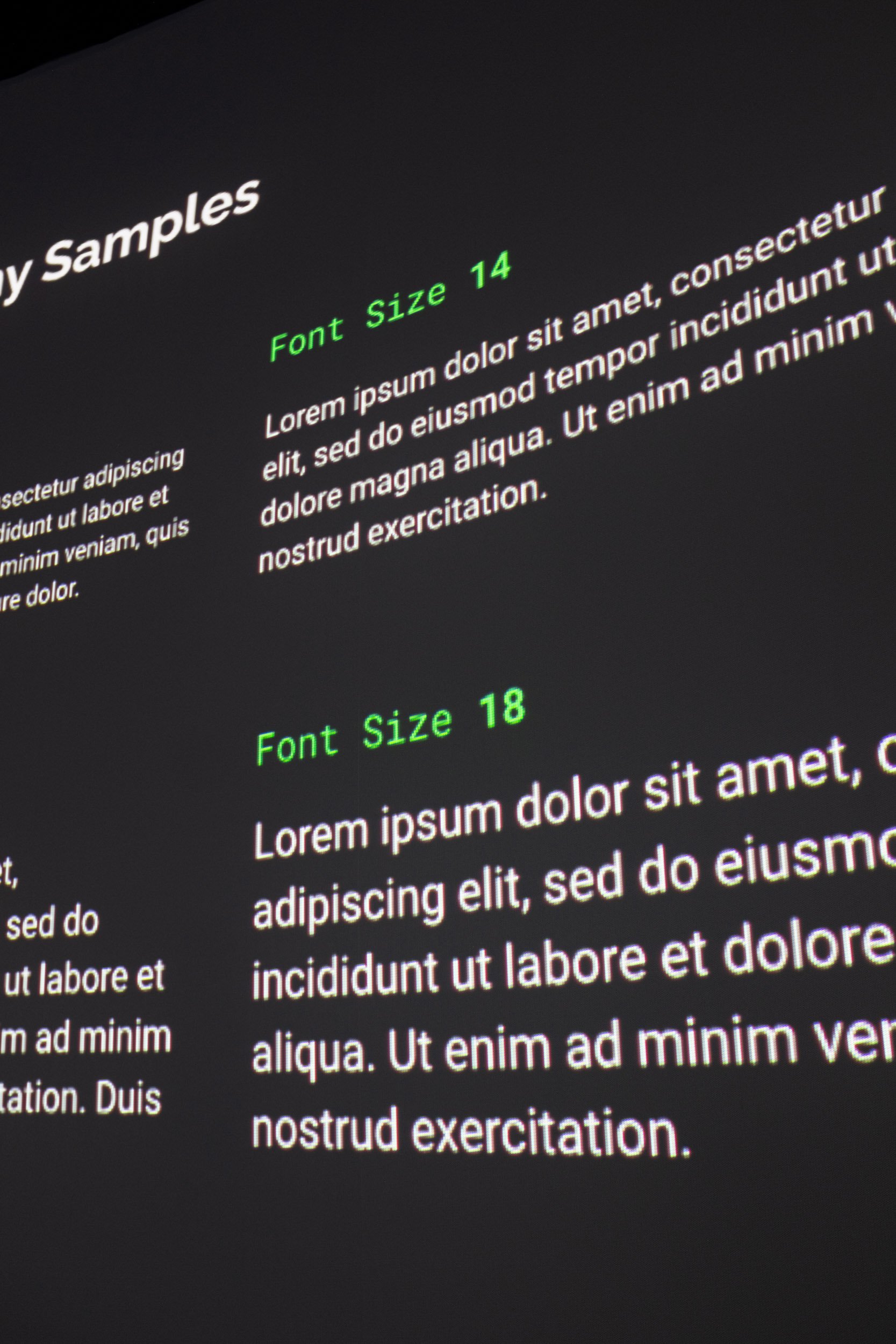
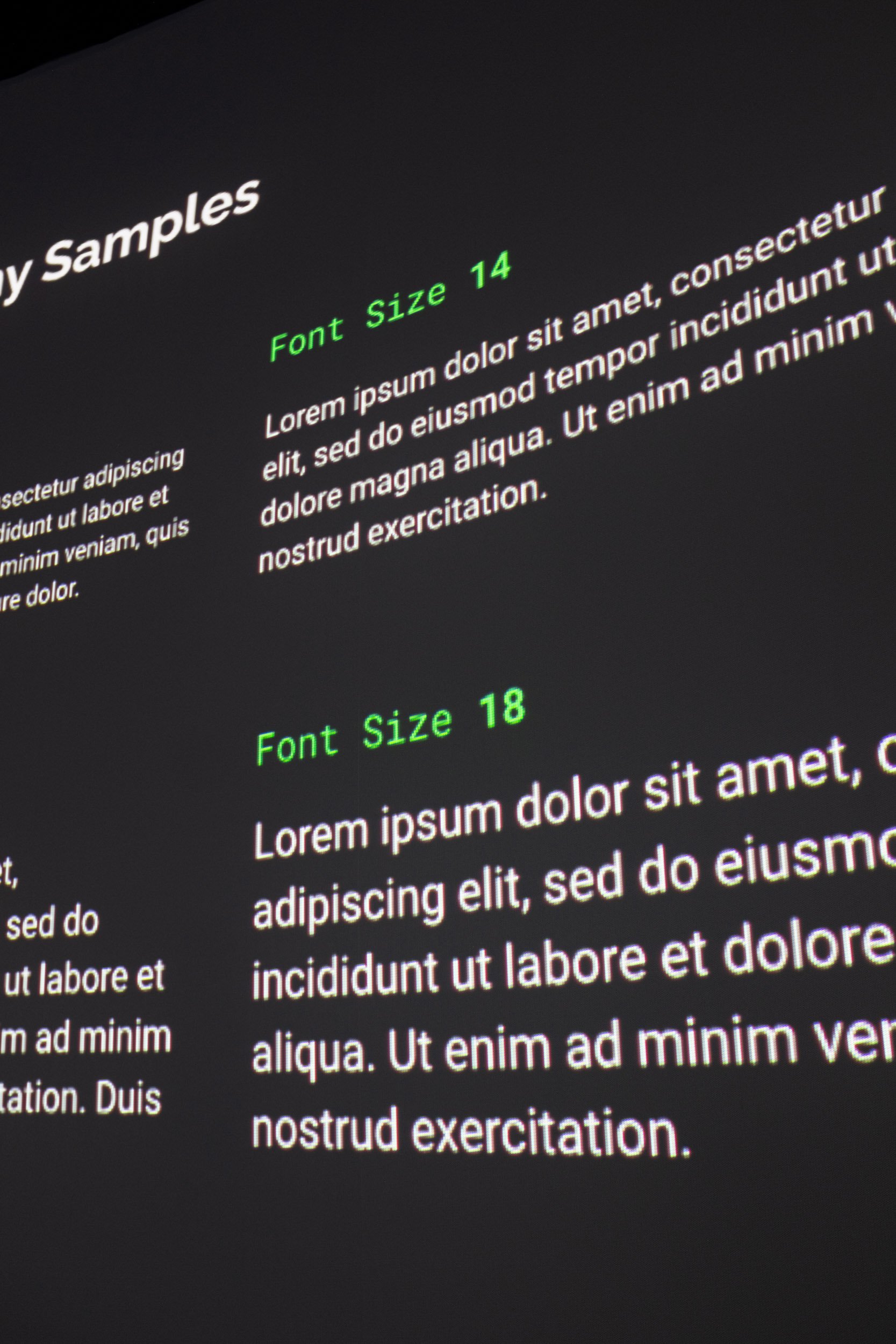


Dotted lines indicate the edges of the entranceway frame.


Content in this area will not be visible when the theatre door is open.


Reserve full-height formats for high-impact content.
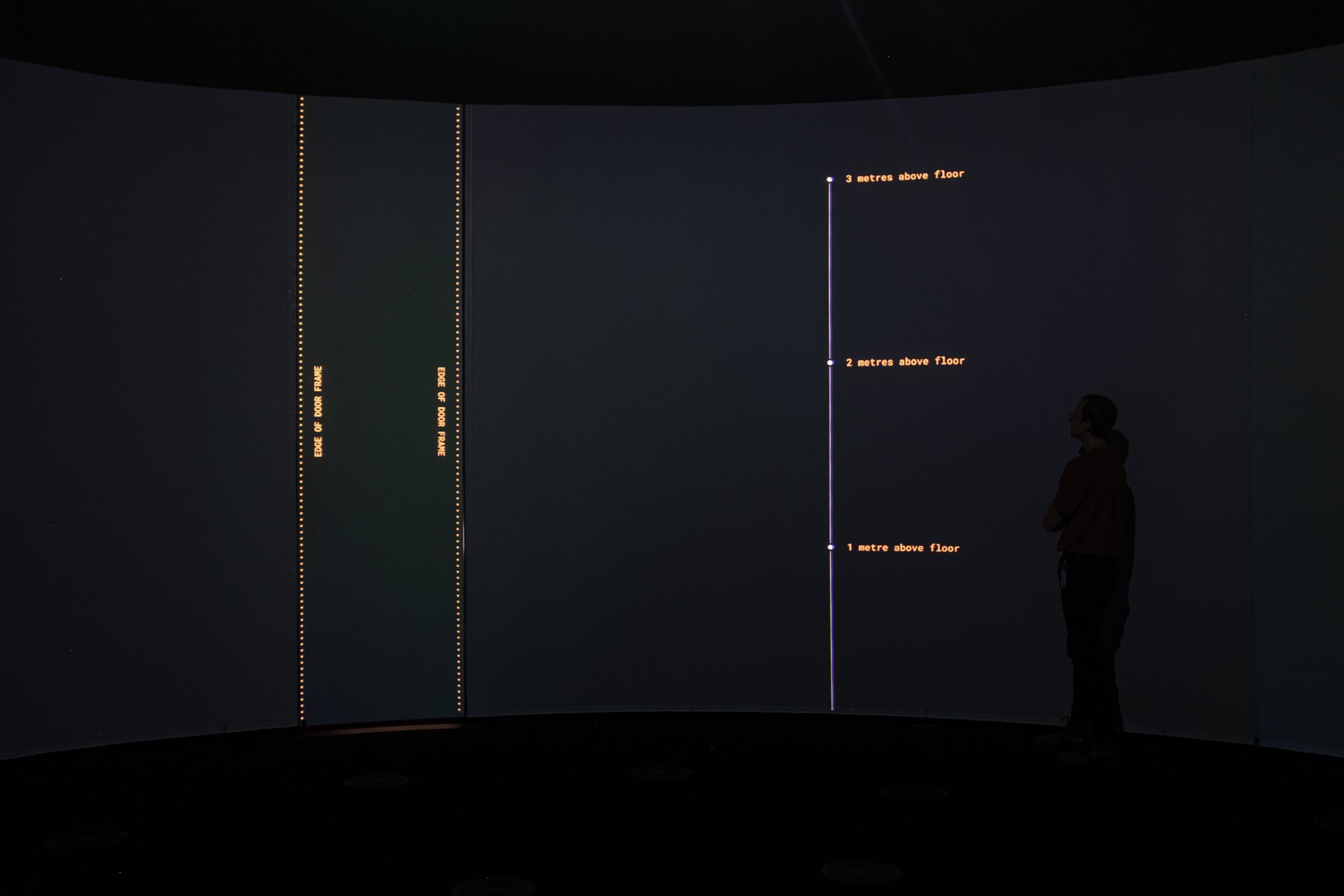
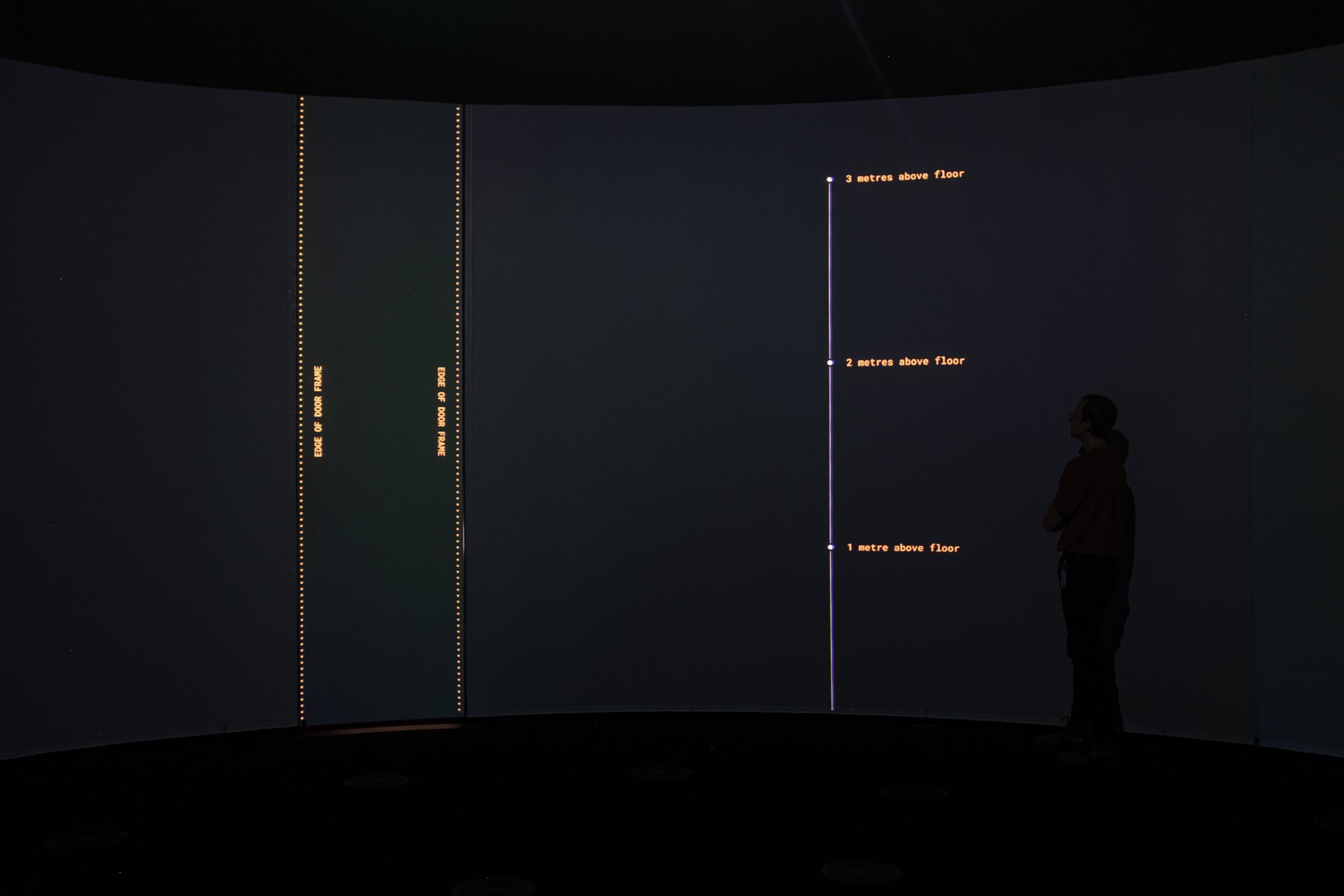
400px on screen = roughly 1 metre.